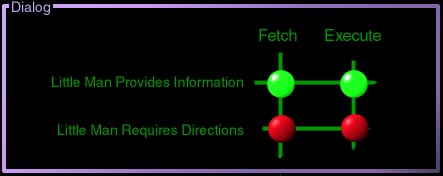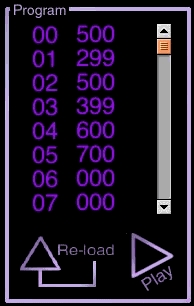
The Program Window
This is where you can view or change your programs. Pressing the 'Reload' button will load in the simple demonstration program. Pressing the 'Play' button will begin the demonstration of your program executing.
Enter your commands by highlighting the instruction you wish to change, and typing over it.
The higher numbered addresses in the memory space can be accessed by moving the slider bar.
The commands presently supported by the Little Man Computer are:
|