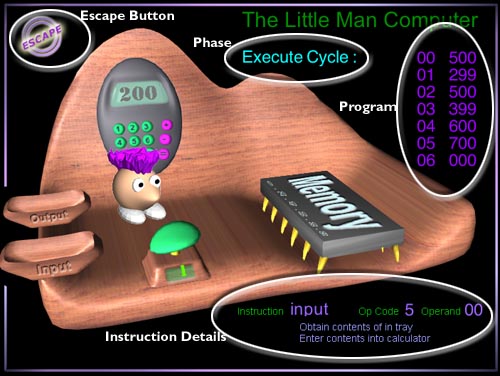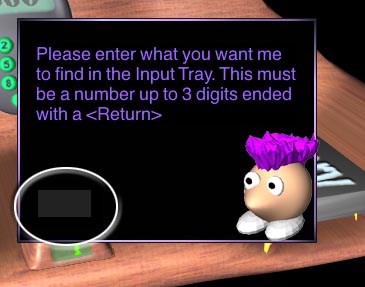Introduction
After Pressing the play button on the start screen there will be a brief pause and then you will be presented with a screen similar to the one adjacent.
The white ovals and connected text are only there to highlight the main points of interest, and don't appear on the actual screen.
Each of these are discussed in turn below.